If you’re looking to add an extra layer of security to your WooCommerce Store, Google reCAPTCHA is a great option.
In this article, we’ll show you how to add Google reCAPTCHA to your WordPress and WooCommerce website forms!
Get Your reCAPTCHA Keys
First, you need to visit this page, and login if you are not already: https://www.google.com/recaptcha/admin/create
Next, you’ll be required to enter a label, reCAPTCHA type, and your domain.
For the reCAPTCHA type option, you will need to select “Challenge (v2)”, followed by the option: “I’m not a robot” Checkbox
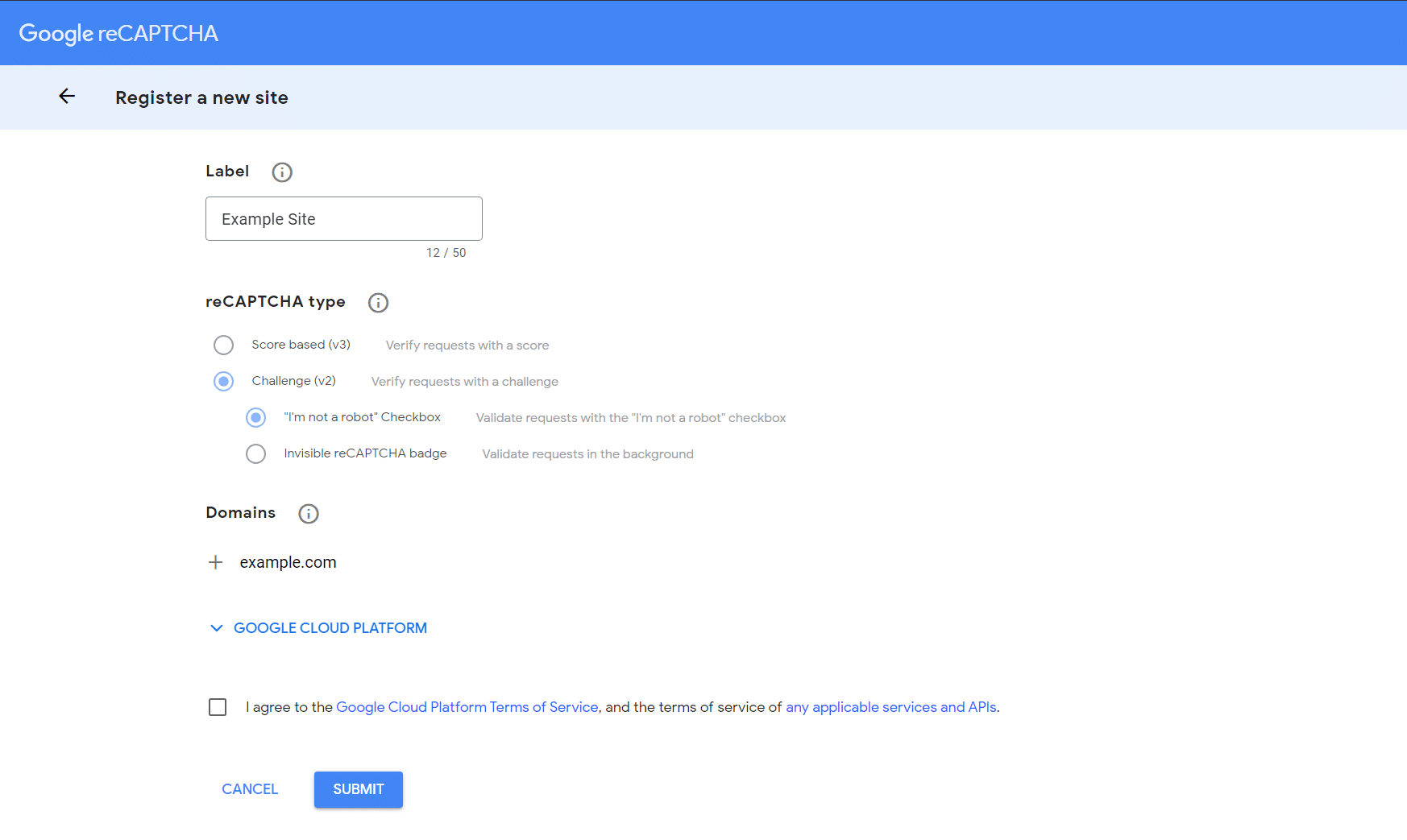
Click the “Submit” button, and you will be given a “Site Key”, and “Secret Key”. Keep this page open, as you will need to copy them later.
Install The WordPress Plugin
Now you will want to go ahead and install the free “reCAPTCHA for WooCommerce” plugin on your website.
To do this, go to “Plugins > Add New” in your WordPress admin area, then search for “reCAPTCHA for WooCommerce”, click “Install”, and finally click the “Activate” button that shows once it’s installed.
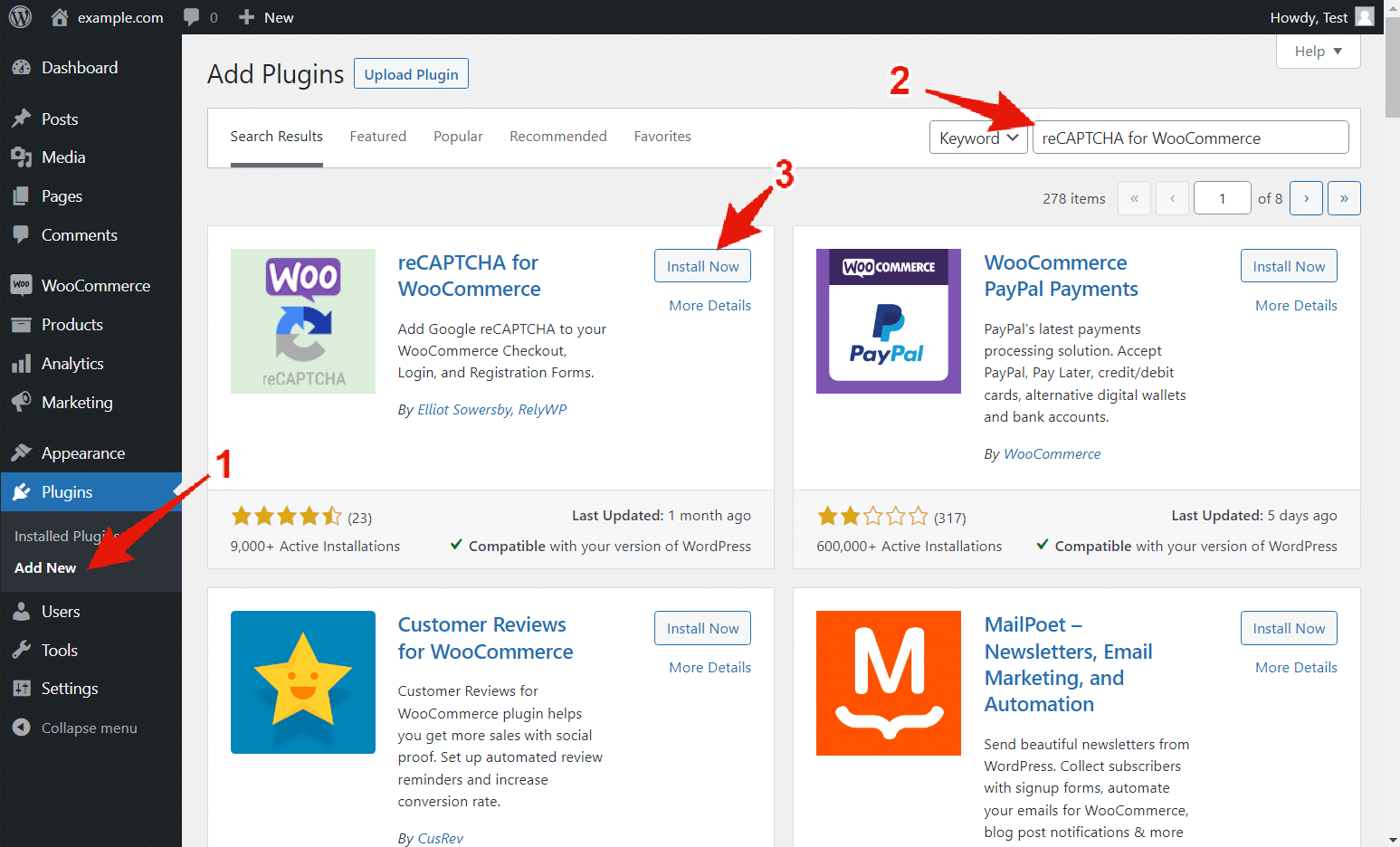
You will then be taken to the settings page for reCAPTCHA for WooCommerce.
Here you will be able to customise several options:
- Site Key.
- Secret Key.
- reCAPTCHA Theme (light or dark).
Simply copy your Site Key and Secret Key generated earlier, and paste these into the settings fields.
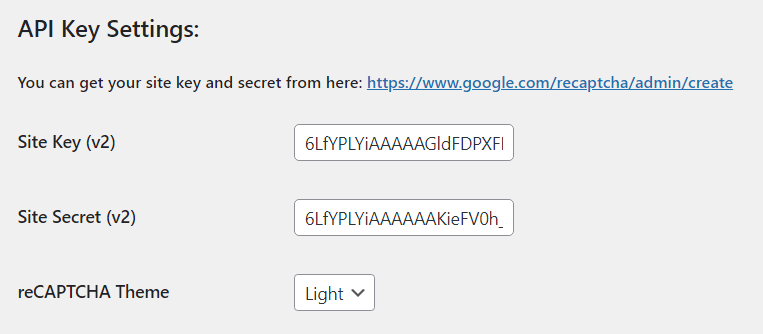
Further down the settings page, you will see several checkboxes.
Here you can enable reCAPTCHA on all your WordPress and WooCommerce forms.
Simply select the checkbox for each form you want to enable reCAPTCHA on, and customise any of the other settings as required.
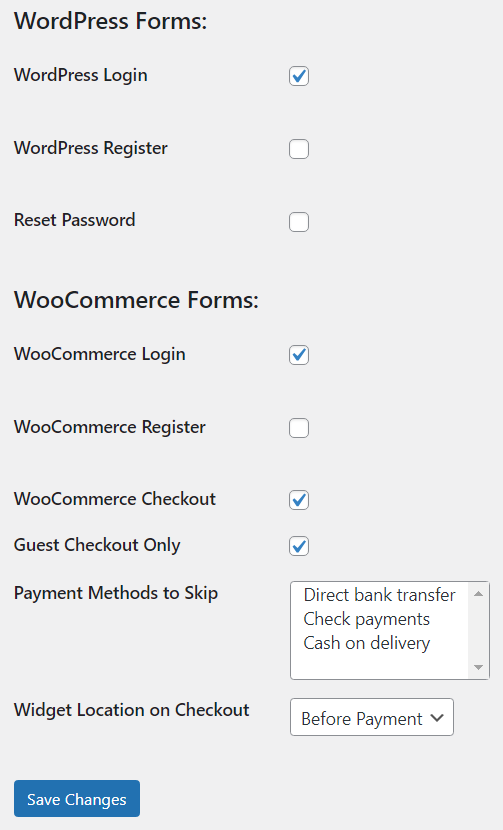
Finally, when you first set your “Site Key” or “Secret Key”, or update it, you will be required to test the API response, to make sure everything is working OK. Simply complete the reCAPTCHA, and click “TEST RESPONSE”.
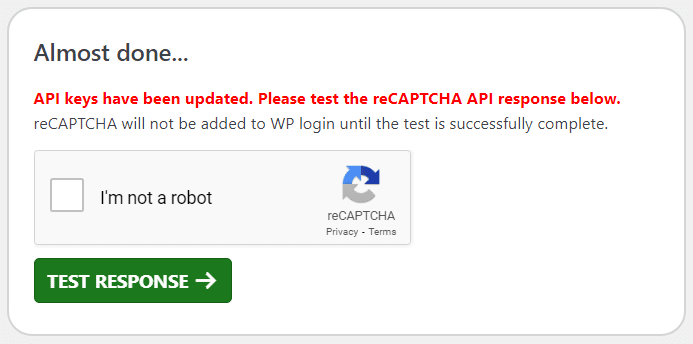
Example Screenshot
Here’s an example of what the reCAPTCHA challenge will look like when enabled on your WooCommerce checkout:
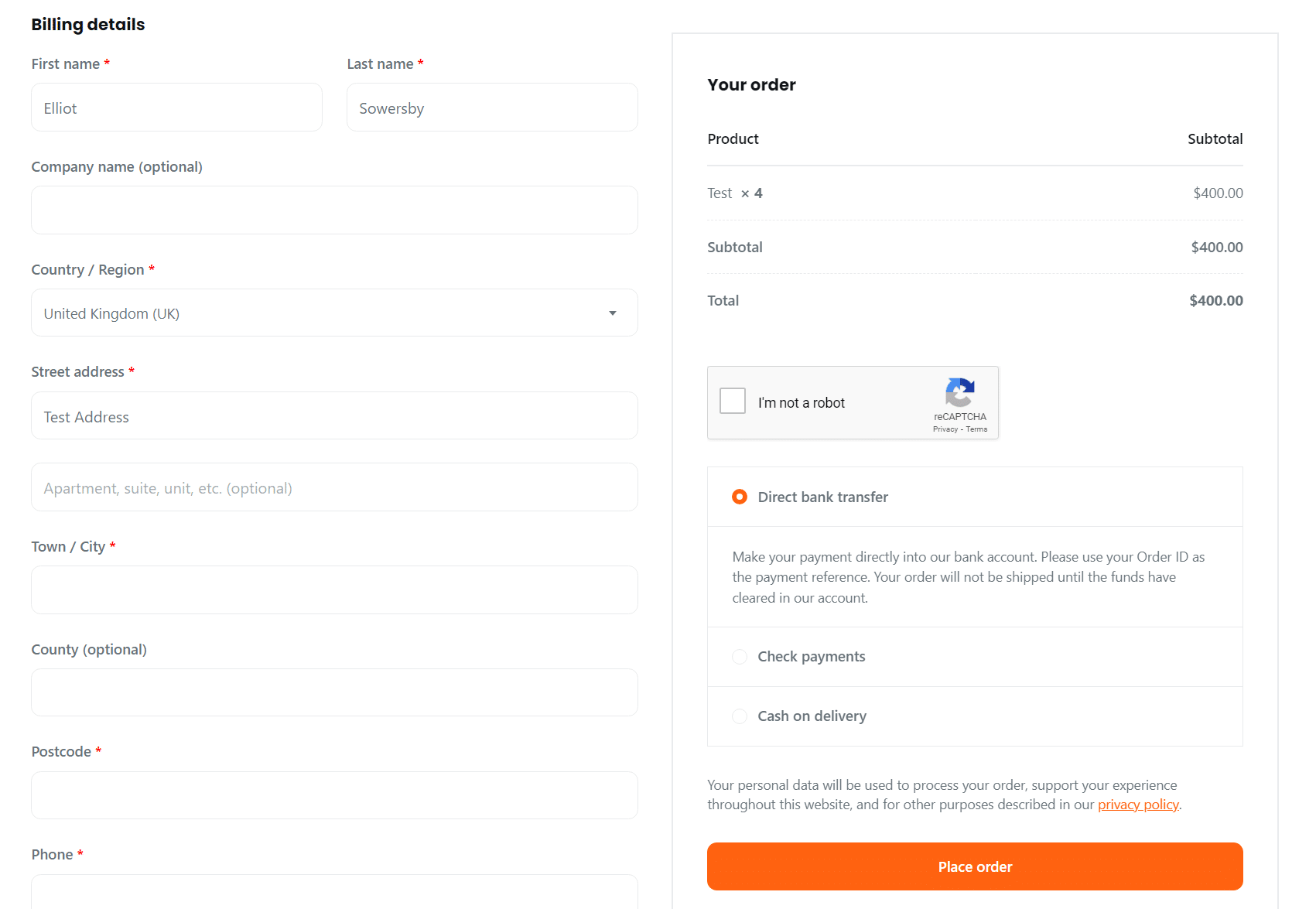
To learn more about Google reCAPTCHA, click here.
Hi – I cant seem to see the captcha. It works but not displaying on the checkout. Any ideas on how to fix this?
Hi, please feel free to create a support thread here and we will take a look into this for you: https://wordpress.org/support/plugin/recaptcha-woo/
Hello
Thanks for the great plugin!!
My only issue is that I would like to make it more intuitive to click it by placing it just above the WC PLACE ORDER button (see attached).
Is this at all possible? I’ve already had a few people not seeing the captcha and contacting support.
Thanks! 🙂
Thanks for the message.
This is not possible currently, however we will consider adding an option for it in the future!
That would be perfect if you could! 🙂
Hi,
Thanks for the plugin but it makes the google page speed drop from 80 to 40. Can you please add new update and defer load it so it doesn’t impact page performance?
Thanks
Hi Elliot – thank you for a great plugin. It is working well on the assigned pages. Unfortunately, the js is being called on all our webpages, not just the woocommerce pages that we selected. This is slowing down our pages. How can we remove the call from pages where the reCaptcha isn’t needed. For example the …/shop/ page.
Thanks! The JS files are set to only load on pages where the reCAPTCHA is being loaded, which is the WooCommerce checkout and account page, and the wp-login.php page. Please ensure you are using the latest version, and check to make sure your caching/performance plugin isn’t maybe causing it to load the JS files on every page.
Hi,
Love the plugin but I would like it if the admins could be whitelisted either by name or IP address.
I hope that’s not too big an ask.
Glenn
I just installed reCAPTCHA for WooCommerce version 1.41. The install progress worked and passed the installation test. There is no reCAPTCHA showing up on my order page where all the customer data is to be entered. Is there any troubleshooting guide to help me address this problem? If not, should I try your cloudflare plugin?
Thanks,
Carl
I spend a lot of time chasing the answer. I disabled reCAPTCHA and installed the Cloudflare plugin. That one didn’t appear either. I finally discovered that if I logged in to my webpage using an incognito window I could see both the reCAPTCHA icon or the Cloudflare icon, whichever one was currently active. There must have been some sort of magic going on, or maybe cached data causing my invisibility problem. I chose to keep the Cloudflare plugin installed to minimize irritating my customers with another CAPTCHA puzzle. I hope this reduces the failed bot-orders that I started getting this month.
Thanks,
Carl