Documentation
AI Text to Speech allows you to create an AI generated audio version of your posts using OpenAI’s Text to Speech API.
When the audio has been generated for a post, an audio player will be displayed automatically at the top of your post, which visitors can listen to.
Key Features:
- Easily generate an audio version of your posts using OpenAI’s Text to Speech API.
- Automatically display an audio player at the top of your post.
- Supports text to speech generation for over 50 languages.
- Optionally include the post title, author name and post date at the start of the audio.
Pro Features:
- Statistics tracking and analytics reporting.
- Integration with Dropbox to store generated audio files.
- Add custom text before and after the generated audio. This can be done on a global or per post basis.
- Fully replace the content used when generating the audio for a post.
- Audio player style customisation settings.
To get started, you will need to create an account with OpenAI, then setup your billing and credit balance.
Once you have created an account, you can generate an API secret key here: Generate API Key
Copy and paste the API key into the field on the plugins settings page, and click Save Changes.
You can then generate TTS audio files for your posts, in the "AI Text to Speech" section of the post editor sidebar.
Yes, this AI Text to Speech plugin relys on a 3rd party service “OpenAI.com” to generate the audio, so you will need to sign up for an account and get an API key to use this plugin. You can view the OpenAI terms of service here: https://openai.com/policies/
The plugin may also make calls to “publish.twitter.com” in order to retrieve the text/content from certain posts. You can view the Twitter terms of service here: https://twitter.com/en/tos/
OpenAI Text to Speech currently supports the following languages:
English, Afrikaans, Arabic, Armenian, Azerbaijani, Belarusian, Bosnian, Bulgarian, Catalan, Chinese, Croatian, Czech, Danish, Dutch, Estonian, Finnish, French, Galician, German, Greek, Hebrew, Hindi, Hungarian, Icelandic, Indonesian, Italian, Japanese, Kannada, Kazakh, Korean, Latvian, Lithuanian, Macedonian, Malay, Marathi, Maori, Nepali, Norwegian, Persian, Polish, Portuguese, Romanian, Russian, Serbian, Slovak, Slovenian, Spanish, Swahili, Swedish, Tagalog, Tamil, Thai, Turkish, Ukrainian, Urdu, Vietnamese, and Welsh.
You can generate spoken audio in these languages by providing the input text in the language of your choice.
The custom pronunciations settings allow you to add custom pronunciations for words that are not pronounced correctly by the AI, applied globally to all TTS audio generations.
For example, if the AI pronounces "SEO" as "S.E.O.", you can add a custom pronunciation to make it say "see-oh".
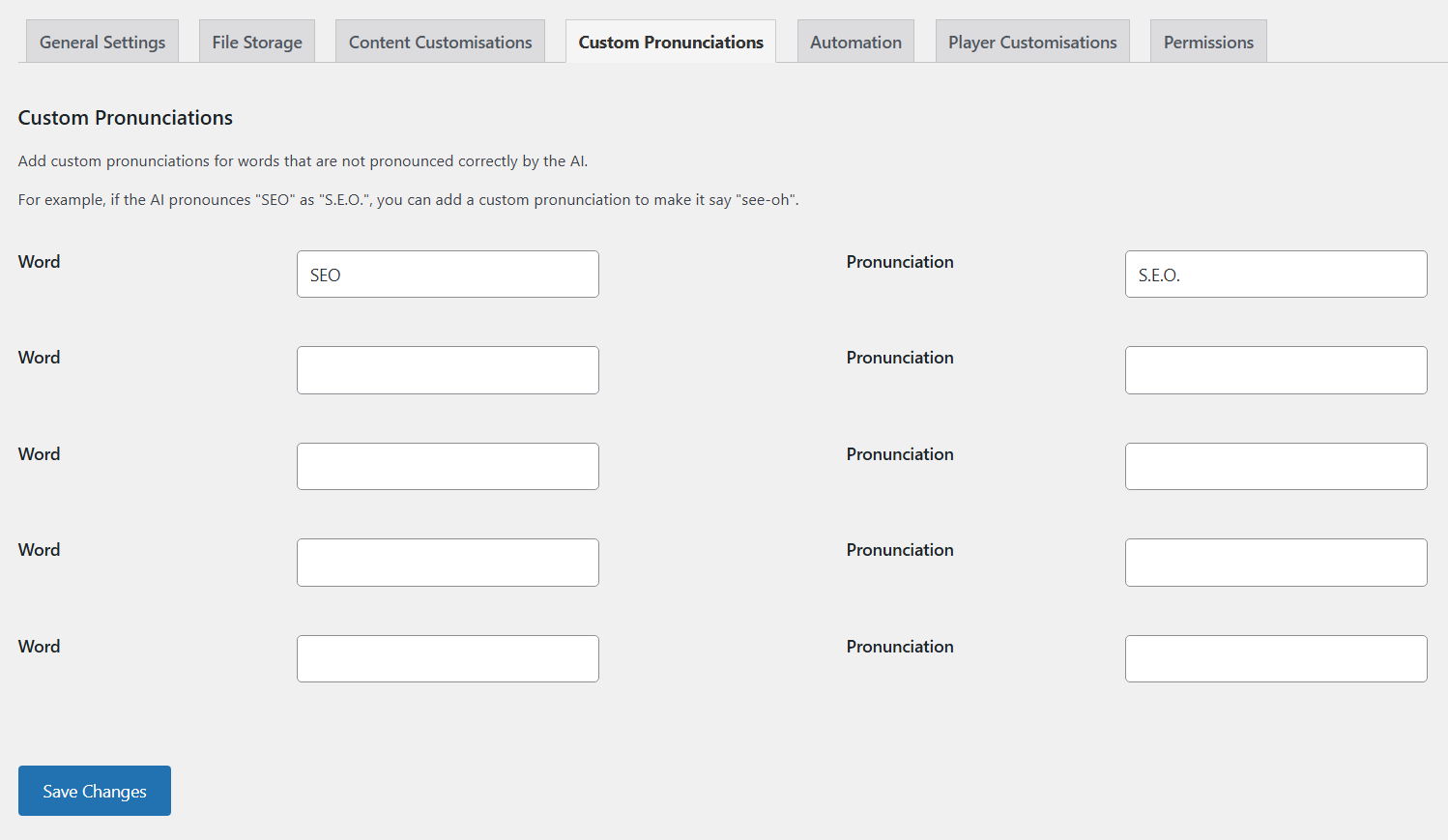
The [voice=""] shortcode allows you to make the TTS audio generation switch voices for different pieces of text.
To do this, simply use the [voice=""] shortcode anywhere within your post content to switch to a different voice. Insert the name of the voice inside the quotations.
Available voices:
alloy
echo
fable
onyx
nova
shimmer
ash
coral
sage
Using the [/voice] shortcode will switch back to the default voice that was selected on generation.
Example:
I asked Megan what her favourite content management system is. Here's what she said: "[voice="shimmer"]My CMS has got to be WordPress. I love how easy it is to build powerful websites, with a huge variety of plugins and services available.[/voice]"
The [tts say=""] shortcode allows you to make the TTS audio generation pronounce a certain section of text in a different way.
To do this, simply surround the content you want to ignore with these shortcodes with the new text inside the quotations: [tts say=""] [/tts]
For example:
[tts say="Insert new TTS text here."]This is the normal text[/tts]
The [tts ignore] shortcode allows you to make the TTS audio generation ignore certain content from your post. The content will still be shown on your post content, but not spoken in the audio file.
To do this, simply surround the content you want to ignore with these shortcodes: [tts ignore] [/tts]
For example:
[tts ignore]This content will not be included in the TTS audio.[/tts]
