When it comes to WordPress security, backups are your safety net. If your site is hacked, an update breaks something, or your hosting provider has an outage, a solid backup strategy ensures you can restore your site quickly.
But relying on a single backup method or location isn’t enough. Multi-layer backups consist of storing backups in multiple locations using different system, offer maximum protection.
In this guide, we’ll explore why multi-layer backups are essential and how to set up a robust backup strategy for WordPress.
Why Multi-Layer Backups Are Essential
A single backup system might fail due to various reasons:
- Hosting failure – If your web host experiences downtime or data loss, you may lose backups stored on their servers.
- Corruption or incomplete backups – Some backup files may become corrupted or not fully complete.
- Security breaches – If hackers gain access to your website, they might delete or modify backups stored on the same server.
- Human error – Accidental deletion of backups can leave you without a recovery option.
By using multiple backup locations and methods, you can ensure redundancy and minimize the risk of data loss.
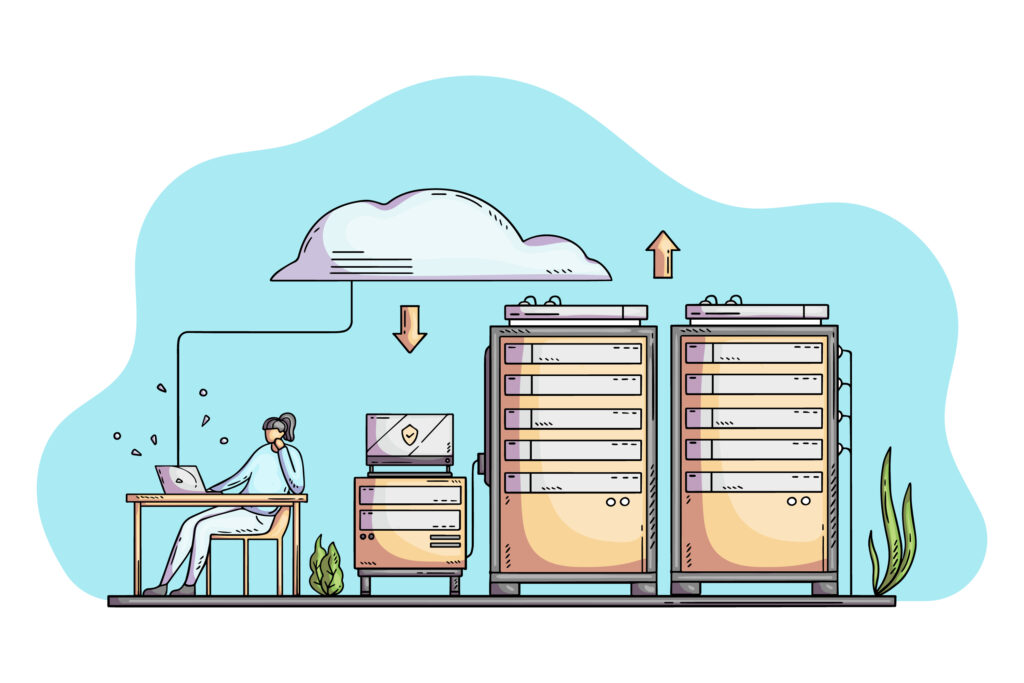
Best Practices for Multi-Layer Backups
To build a reliable multi-layer backup strategy, follow the 3-2-1 rule:
- 3 copies of your data
- 2 different types of storage (e.g., cloud and local)
- 1 offsite backup (stored separately from your website hosting)
Here’s how you can achieve this in WordPress.
Backup Storage Options
To ensure redundancy, consider using multiple backup storage locations. Here are some of the best options:
1. Cloud Storage (Offsite Backups)
Storing backups in the cloud ensures they remain safe even if your hosting server crashes. Some reliable cloud storage options include:
- Google Drive – Offers 15GB free storage, with paid plans available.
- Dropbox – Easy integration with backup plugins, free 2GB storage.
- Amazon S3 – Secure, scalable cloud storage for WordPress backups.
- Backblaze B2 – A cost-effective alternative to Amazon S3 with similar security and reliability.
Recommended Plugins:
- UpdraftPlus (Supports Google Drive, Dropbox, Amazon S3, etc.)
- WPvivid Backup Plugin
- BackWPup
- BlogVault (Stores backups on Amazon S3)
- Solid Backups
2. Local Backups (On Your Computer or External Drive)
Keeping an offline backup on your local machine or an external drive ensures you have a copy that’s not connected to the internet, reducing risks from hacks.
How to Store Local Backups:
- Use backup plugins that allow downloading full-site backups (e.g. UpdraftPlus, Duplicator).
- Regularly copy backups to an external hard drive or USB stick.
3. Hosting Provider Backups
Most managed WordPress hosts provide automated backups. While useful, these should never be your only backup method since they depend on the hosting provider’s infrastructure.
Popular Hosts with Backup Solutions:
- Kinsta – Daily automated backups and manual restore points.
- WP Engine – Offers daily backups with 1-click restore.
- SiteGround – Provides daily backups with 30-day retention.
- Cloudways – Managed backups with flexible scheduling.
- RelyWP – Multi-layered fully managed backups.
4. Incremental Backups for Efficiency
Instead of backing up the entire site every time, incremental backups save only the changes made since the last backup, reducing storage usage and server load.
Recommended Plugins:
Automating Your Backup Schedule
To ensure consistency, schedule backups automatically. Here’s a suggested frequency:
- Daily backups – For active websites (e.g., eCommerce, blogs with frequent updates)
- Weekly backups – For less active websites
- Real-time backups – For WooCommerce stores and membership sites
Most backup plugins allow setting a schedule. If using UpdraftPlus, navigate to Settings > UpdraftPlus Backups and configure automatic backups to your preferred locations.
RelyWP’s 3-Layered Backup Strategy
Don’t want to manage backups yourself? RelyWP provides a fully managed 3-layered backup strategy as part of our WordPress Care Plans.
Our Backup System:
- Daily backups to Backblaze B2 (Secure cloud storage for redundancy)
- Daily backups to Amazon S3 (Enterprise-grade storage for security)
- Daily full server snapshot backups (Ensures full disaster recovery options)
With RelyWP, you benefit from an extremely robust backup solution, ensuring that no matter what happens, your site is fully protected and restorable within minutes.
Conclusion
A single backup method is not enough to protect your WordPress site from unexpected failures.
Implementing a multi-layer backup strategy ensures that even if one backup fails, you have others to rely on.
Recommended Backup Layers:
- Primary Backup: Cloud storage (Google Drive, Dropbox, Amazon S3, Backblaze B2)
- Secondary Backup: Local storage (External hard drive or USB)
- Tertiary Backup: Hosting provider backups
By using multiple backup systems and automation, you’ll always have a recent and secure copy of your WordPress site, ready to restore when needed.
For a worry-free backup solution, sign up for a RelyWP care plan and let us handle your backups for you!