Tax Exemption Plugin
For
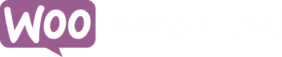
Allow customers to declare their VAT / tax exemption eligibility, submit their exemption details, and automatically remove tax from their purchases.

Documentation
Welcome to the Tax Exemption for WooCommerce plugin by RelyWP.
To get started, first install the plugin on your WordPress site. Once the installation is complete, navigate to the "WooCommerce" section in your WordPress admin dashboard and find the "Tax Exemption" settings page.
Here, you can enable the tax exemption feature, and configure each of the settings according to your requirements.
You can select the tax class for VAT exemption, decide the location for displaying the tax exemption checkbox on the checkout page, control the removal of tax on shipping for tax-exempt customers, and customize the text/labels used throughout the plugin.
If you are using the PRO version, go to the PRO settings tab, where you will be able to configure more settings.
The Tax Class for Tax Exemption feature allows you to control the tax class that should be applied to orders that are tax-exempt.
To configure this, go to the plugin settings page and find the "Tax Class for Tax Exemption" option.
Here, you can select from a drop-down menu the appropriate tax class. The selected tax class will then be applied to all tax-exempt orders.
With the "Location on Checkout" feature, you can decide where the tax exemption form will be displayed on the checkout page.
Go to the plugin settings page and find the "Location on Checkout" option.
You can select from a drop-down menu where on the checkout page the tax exemption form should be displayed. This gives you the flexibility to optimize your checkout process while still giving your customers the option to claim tax exemption.
If you wish to offer tax exemption not only on products but also on shipping costs, you can enable the "Remove Tax on Shipping" feature.
Simply go to the plugin settings page, find the "Remove Tax on Shipping" option, and toggle it on.
This means that if a customer is eligible for tax exemption and they check the "I want to claim tax exemption" box on the checkout page, tax will be removed from both the product cost and the shipping cost.
The plugin offers the option to add your own custom fields to the tax exemption form.
To use this feature, go to the plugin settings page and enable "Custom Fields".
You will then have the option to add text, textarea, select, checkbox, radio, number, and date fields to your form.
This gives you the flexibility to collect any additional information you may need from your customers when they claim tax exemption.
These fields will be displayed in the "Tax Exemption" meta box on the order edit page.
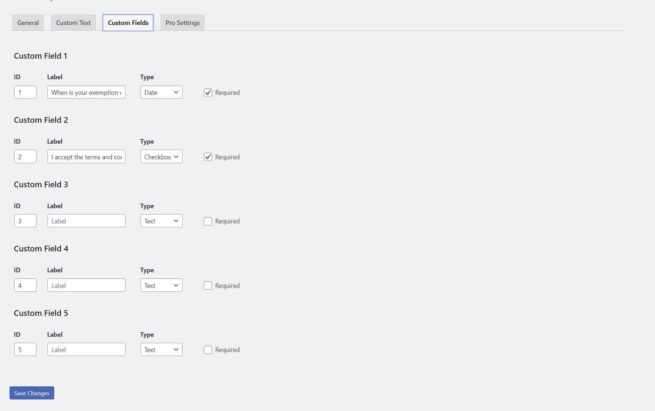
If required, you can add an "Expiration Date" field to the tax exemption form.
On the checkout or my account page, they will be required to set an expiration date that is valid.
If their exemption expires, tax exemption will be disabled on their account and they will be required to re-verify their details and update the expiration date.
If "approved users only" is enabled, they will also require re-approval when updating their expiration date.
If you require customers to upload a "Tax Exemption Certificate" as proof of their tax-exempt status, you can enable the "Tax Exemption Certificates" feature.
Once enabled, a section will be added to the tax exemption form where customers can upload their certificates.
The uploaded certificates will be saved in the wp-content/uploads/tax-exemption folder.
You will then be able to download the certificate within the "Tax Exemption" meta box on the order edit page, or within the edit user page.
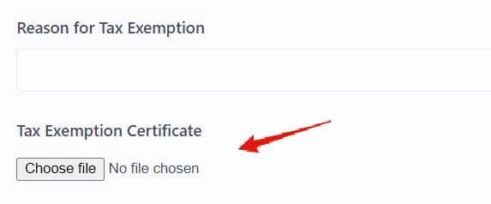
The plugin allows you to add a section to the "My Account" page where users can edit their tax exemption details.
To enable this feature, go to the plugin settings page and find the "Settings on My Account Page" option.
When this feature is enabled, a new section will appear on the "My Account" page where users can view and edit their tax exemption information.
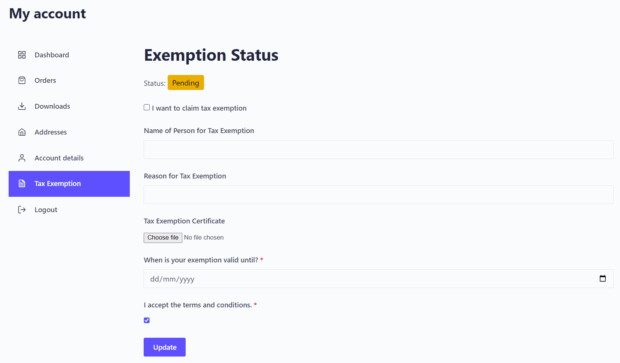
The plugin allows you to add the tax exemption fields to the WooCommerce registration form, where they their tax exemption details, which will then be saved to their account and auto-applied at checkout.
To enable this feature, go to the plugin settings page and find the "Fields on Registration Form" option.
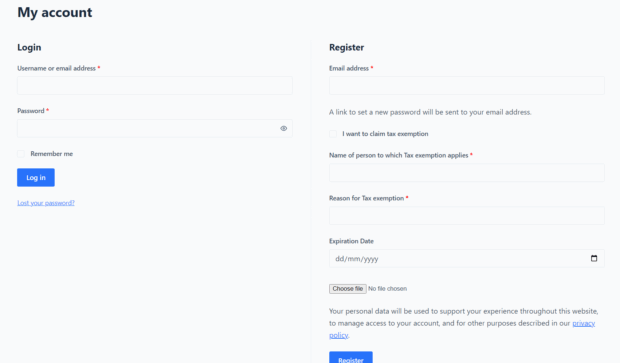
If the "Hide Fields On Checkout" option is enabled, your customers will only see the the "I want to claim tax exemption" checkbox on checkout if they have valid exemption details. The tax exemption fields will be hidden and they will first need to set their details on the "My Account" page.
If they have not already set their exemption details, they will see the "Want to claim tax exemption?" message with a link to the "Tax Exemption" tab on the my account page.
If you wish to manually approve users before they can claim tax exemption, you can enable the "Approved Users Only" feature.
With this feature enabled, users will need to fill out the exemption fields on their "My Account" page and then wait for approval from an admin before they can use the tax exemption feature.
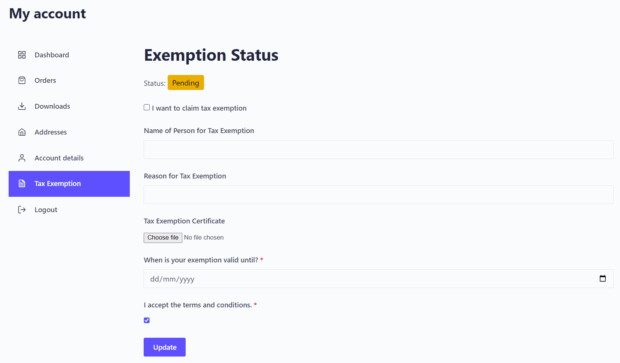
The admin will receive an email notification to approve the user, when they first submit the form.
The email will include a link to the section in the edit user page, where the status of the users tax exemption can be changed to approved
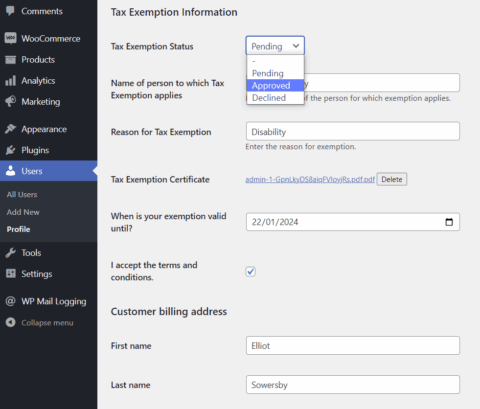
The plugin offers the option to make specific products eligible for tax exemption.
To do this, enable the "Specific Products Only" feature in the plugin settings page.
You can also enable an option to completely hide the tax exemption form/checkbox on checkout if none of the items in cart are eligible for exemption.
The plugin offers the option to make only specific countries eligible for tax exemption.
To do this, enable the "Selected countries only" feature in the plugin settings page.
Here you can then select to either "show" or "hide" tax exemption for specific countries. You can then select which countries to include.

Each order will show a meta box, to help you effectively manage tax exemptions.
When editing an order from the admin page, you'll find a "Tax Exemption" meta box, which displays all the information regarding the orders tax-exempt status.
Within this meta box, you can view various exemption details such as whether the customer has claimed tax exemption, any custom fields that you've set up, and a link to the customer's tax exemption certificate if they've uploaded one.
This detailed record ensures that you have all the necessary information at a glance, simplifying the task of order management while dealing with tax exemptions.
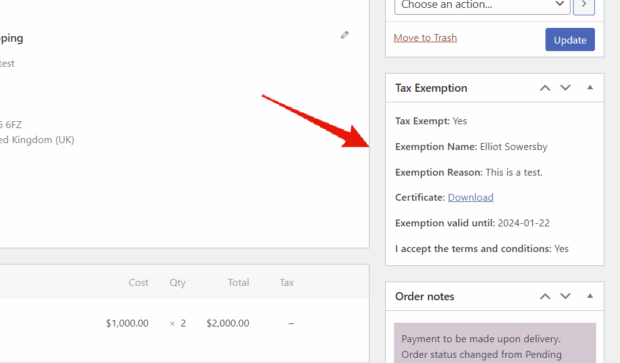
When you have AvaTax installed on your website, you will see a new "AvaTax" tab in the Tax Exemption plugin settings.
Here you can enable integration with Avatax.
If the AvaTax integration is enabled it will modify the plugin to work slightly differently in some areas, and will do the following:
- Display a new "Exemption Type" select field on the "My Account" page, for the customer to choose from, which will show all the tax exemption reasons available in AvaTax. When using AvaTax this field is required in order for tax to be removed properly.
- The following options are required, and will be enabled automatically (if not already): "Remove Tax on Shipping", "Settings on My Account Page", and "Hide Fields On Checkout".
- This is compatible with the "Require Manual Approval" option. The exemption type will only be set for the customer in AvaTax once they are approved.
- In order to claim tax exemption, the customer will first need to go to the "My Account" page to set their exemption details and type.
- On checkout, it will show the "Exemption Message" with a link to the "My Account" page if they wish to claim exemption.
- You can also view/edit each customers AvaTax exemption type on the "Exempt Customers" management page.